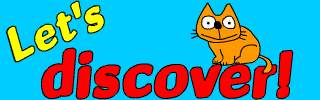Netscape
On this site you will find links to files to download to your computer, such as this one:
Letter formation interactive (Download, 403kb)
To download the file, you click on the link whilst holding down the right mouse button. When you do this you should see the following menu:
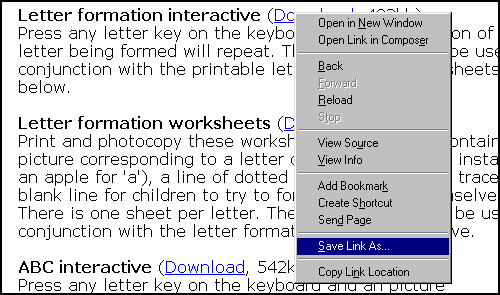
Select 'Save Link As' (as shown). You will then be presented with the following:
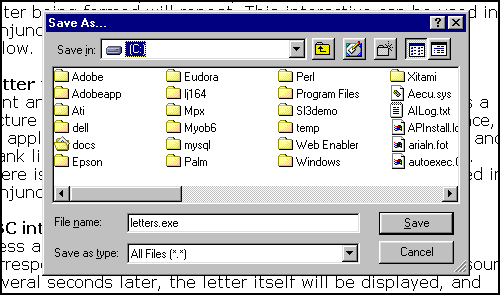
This allows you to choose where you want to save the file. Select a location, for instance the 'docs' folder, and then click 'Save'. The file will then start to download. You should see something like this:
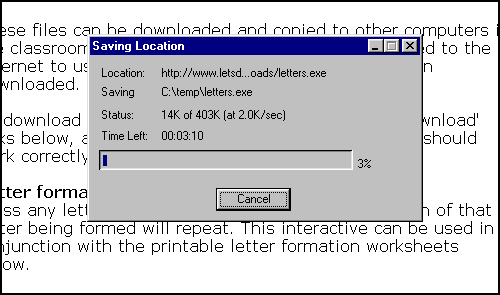
This shows the progress as your computer downloads the file over the Internet. Once the file has completely downloaded, go to the folder where you have saved it and then click on it to use it.
Internet Explorer
When you find links to files to download to your computer, such as: Letter formation interactive (Download, 403kb) click on the link whilst holding down the right mouse button. When you do this you should see the following menu:
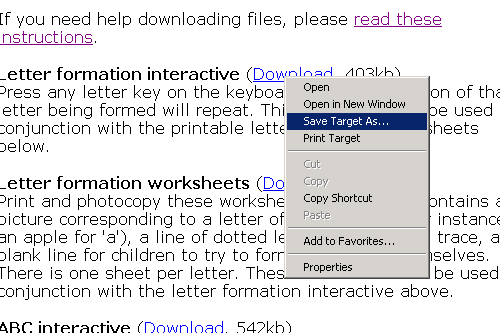
Select 'Save Target As' (as shown). You will then be presented with the following:
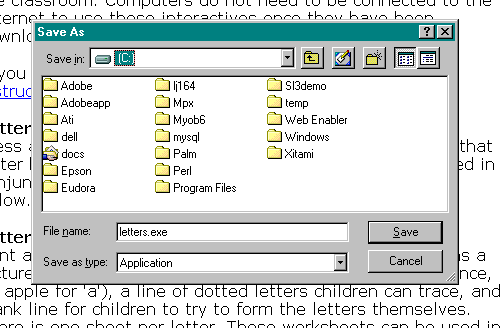
This allows you to choose where you want to save the file. Select a location, for instance the 'docs' folder, and then click 'Save'. The file will then start to download. You should see something like this:
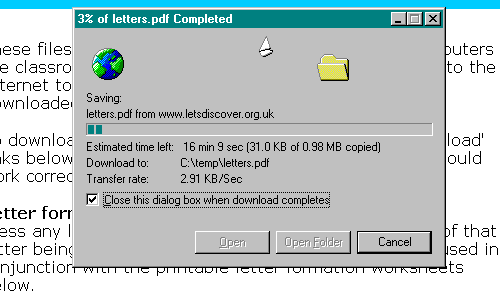
This shows the progress as your computer downloads the file over the Internet. Once the file has completely downloaded, go to the folder where you have saved it and then click on it to use it.
Remember
that after viewing a file, if you want to close it press ALT + F4.
Copyright (C) 2000. More details